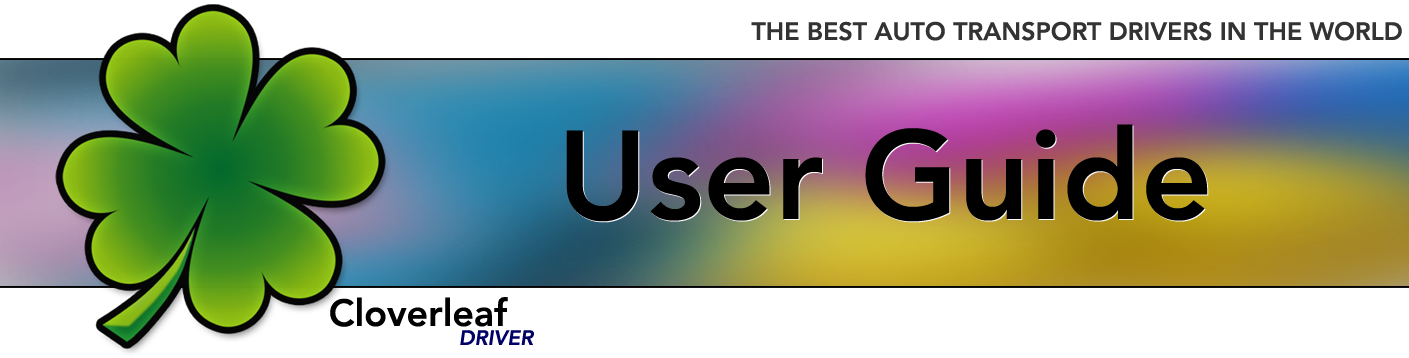List of Work Orders and Screen Parts
The yellow bar across the top tells you that you are on YOUR Work Order List. This page will show all of your current work orders and even recently completed ones. You can think of this as the main page or the home page. Here you can see the date each Work Order was added, the destination city, number of units and current status. If you have several work orders showing on this page, they will always be sorted in order of Status. You can select any Work Order by tapping the right arrow, which will take you to a specific Work Order.
NAVIGATION BAR
The green area is the Navigation Bar. It will show you your current status and where you want to go next. The dark green box is the current screen (in this case, Work Orders). Tap Clear Completed to remove all the completed Work Orders from your list.
MESSAGE BAR
Most of the time, the Message Bar will be empty. If we have a message for you, it will show here, but only for a limited time. This is not a system wide message for all drivers, IT IS FOR YOU SPECIFICALLY.
WORK ORDER LIST
The Work Order List will show all of your recent jobs. They will be sorted by Status, with completed jobs at the bottom. Tap the arrow to the right to go to that Work Order. To remove the completed jobs from your screen, go to the Navigation Bar and tap, "Clear Completed".
INFO BAR
The very bottom bar on the page will show some info related to that page. In the example above, there is no additional info. This will possibly be used in the future. On the Work Order page, it will contain the name and signature of the Signer and hold a copy of the completed Delivery Receipt.
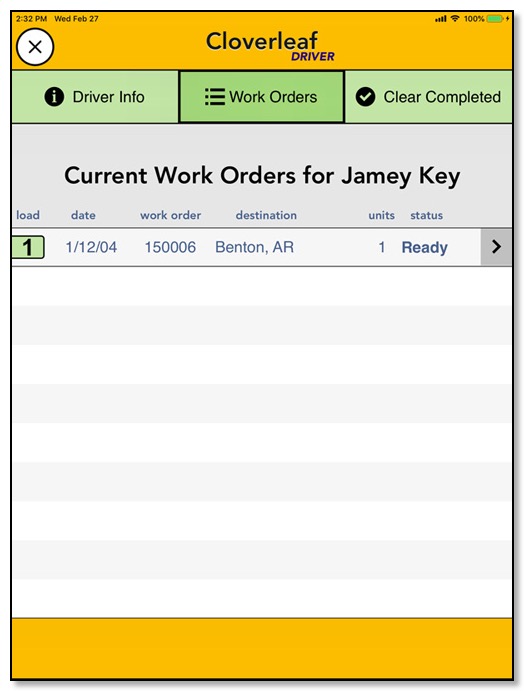
The different parts of the screen have different functions:
TITLE BAR
At the top of page will be a Title Bar. This serves three main purposes:
- To show you where you are. Yellow means you are on YOUR Work Order List. When you are on one a Work Order page, it will be blue. Other colors mean you are on a screen to perform a specific function.
- To provide a neutral zone for touching when you need to get out of the fields on the screen. In this illustration, everything inside the orange box is the neutral zone. If you are given the chance to edit anything with the keyboard, you can touch here to exit the keyboard. Get in the habit of using the neutral zone.
- To close the app. The white circle with the X will close the entire app when tapped. You may go your whole life and never need to close the app, because closing the cover of your iPad case, will disconnect you from the app, and quickly re-connect you when you open it later. The X circle is a manual way to close and disconnect.
NAVIGATION BAR
The green area is the Navigation Bar. It will show you your current status and where you want to go next. The dark green box is the current screen (in this case, Work Orders). Tap Clear Completed to remove all the completed Work Orders from your list.
MESSAGE BAR
Most of the time, the Message Bar will be empty. If we have a message for you, it will show here, but only for a limited time. This is not a system wide message for all drivers, IT IS FOR YOU SPECIFICALLY.
WORK ORDER LIST
The Work Order List will show all of your recent jobs. They will be sorted by Status, with completed jobs at the bottom. Tap the arrow to the right to go to that Work Order. To remove the completed jobs from your screen, go to the Navigation Bar and tap, "Clear Completed".
INFO BAR
The very bottom bar on the page will show some info related to that page. In the example above, there is no additional info. This will possibly be used in the future. On the Work Order page, it will contain the name and signature of the Signer and hold a copy of the completed Delivery Receipt.